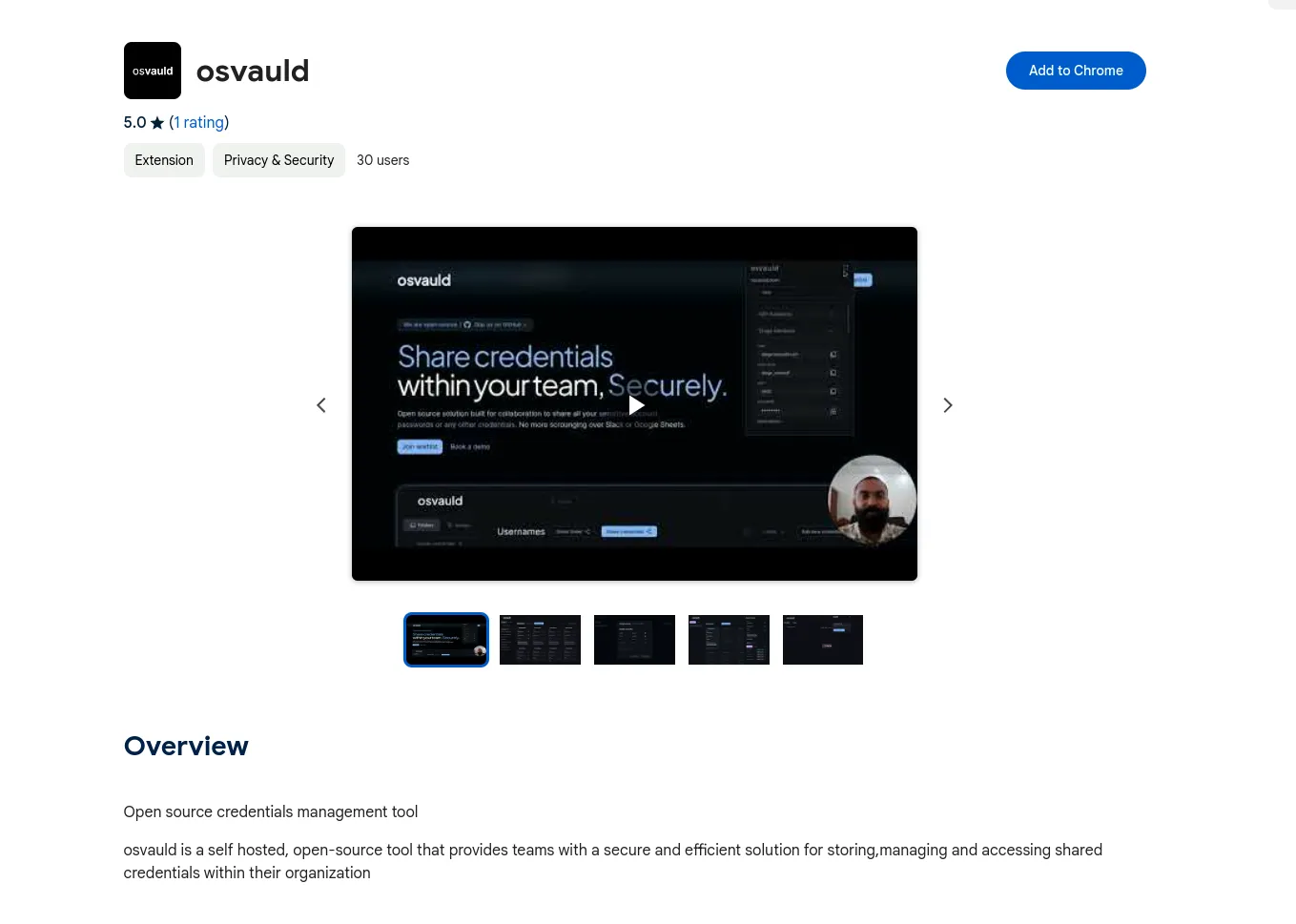Setting up osvauld
Self Hosting Backend
Self-hosting Osvauld lets you retain data on your own infrastructure and network. Choose from the below deployment options listed below to get started.
Setup Admin user
When setting up your self-hosted Osvauld application for the first time, you need to create an initial admin user to access the admin panel. Follow the steps below to create the first admin user:
-
Open your web browser and navigate to the URL where your Osvauld backend is hosted, followed by
/admin. For example, if your Osvauld backend is hosted athttps://yourdomain.com, go tohttps://yourdomain.com/admin. -
If there are no existing users in the system, you will be presented with a form to create a new admin user.
-
Fill in the required information in the form, including:
- Username
- Name
- Password
Important: Make sure to choose a strong password and remember it or write it down in a secure place, as you will need it to log in to the admin panel. There is no way to recover this for now.
-
Once you have filled in the required information, click on the “Submit” button to create the admin user.
-
If the form submission is successful and there are no other users in the system, the first admin user will be created.
Note: This route is a one-time use only route. Once an admin user is created, the /admin route will no longer display the user creation form and will instead show you the admin already exists.
-
After the admin user is created, you can proceed to install the Osvauld web extension in your browser.
-
Once the web extension is installed, open it for the first time. The extension will prompt you to enter the domain of the Osvauld backend server.
Important: Enter the domain without the forward slash. For example, if your Osvauld backend is hosted at https://yourdomain.com, enter https://yourdomain.com without the trailing slash.
- After entering the backend server domain, the extension will ask you to provide your username and password.
Note: Make sure to use the same email address and password you provided during the admin user creation process when registering your account through the web extension.
Fill in your username and password, and click on the submit button to complete the registration process.
That’s it! You have now successfully created the first admin user for your self-hosted Osvauld application and registered your account using the web extension. Remember to keep your login credentials secure and avoid sharing them with unauthorized individuals.
If you encounter any issues or have further questions, please reach out to us on Discord.
Installing the extension
To install the Osvauld web extension, go to this link